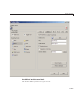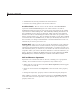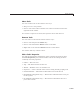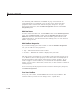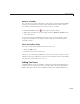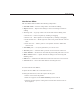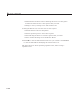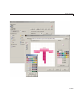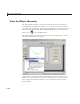User`s guide
6 Lay Out a GUIDE GUI
• Ho ld down the left mouse button an d drag the mous e over the grid to
transfer the selected color to the squares that you touch.
• Change a color by writing over it with another color.
3 Using the Eraser tool, erase the color in some squares
• Click the Eraser button on the palette.
• Click in specific squares to erase those squares.
• Click a nd drag the mouse to erase the squares that you touch.
• Click a another drawing tool to disable the Eraser.
4 Click OK to close the GUI and return the icon you created or click Cancel
to close the GUI without modifying the selected tool’s icon.
The three GUIs are shown operating together below, before s aving a
uipushtool icon:
6-134