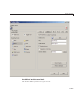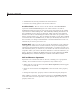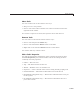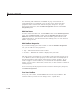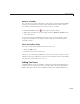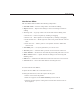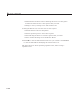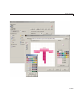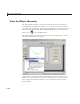User`s guide
Create Toolbars
Remove a Toolbar
You can remove a toolbar completely— destroying it— from the Toolbar Editor,
leaving your GUI without a toolbar (other than the figure toolbar, which is
not visible by default). The are two ways to remove a toolbar:
• Click the Remove button
on the right end of the toolbar.
• Right-click a blank area on the toolbar and select Remove Toolbar from
the context menu.
If you remove all the individual tools in the ways shown in “Re m ove Tools”
on page 6-129 without removing the toolbar itself, your GUI will contain
an empty toolbar.
Close the Toolbar Editor
You can close the Toolbar Editor window in two ways:
• Press the OK button.
• Click the Close box in the title bar.
When you close the Toolbar Editor, the current state of your toolbar is saved
withtheGUIyouareediting.YoudonotseethetoolbarintheLayoutEditor;
youneedtoruntheGUItoseeoruseit.
EditingToolIcons
GUIDE includes its own Icon Editor, a GUI for creating and modifying icons
such as icons on toolbars. You can a ccess this edito r only from the Toolbar
Editor. This figure shows the Icon E ditor loaded with a standard Save icon.
6-131