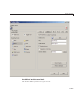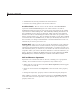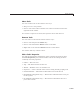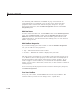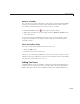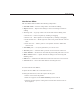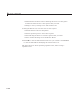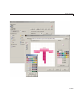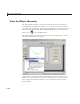User`s guide
6 Lay Out a GUIDE GUI
See “Working with Callbacks in G UIDE” on page 8-2 for details on
programming the tool callbacks. You can also access these and other
properties of the selected t ool with the Property Inspector. To ope n
the Property Inspector, click the More Properties button on the Tool
Properties pa ne.
Edit Tool Icons
To edit a se le cted toolbar icon, click the Edit button in the Tool Properties
pane, next to CData (icon) or right-click the Toolbar Layout and select
Edit Icon from the context menu. The Icon Editor opens w ith the tool’s
CData loaded into it. For information about editing icons, s ee “U se the I con
Editor” on page 6-133.
Edit Toolbar Properties
If you click an empty part of the toolbar or click the Toolbar Properties
tab, you can edit two of its properties:
•
Tag — The internal nam e for the toolbar
•
Visible — W hether the toolbar is displayed in your GUI
The
Tag property is initially se t to u itoo lbar1.TheVisible property is set
to
on.Whenon,theVisible property causes the toolbar to be displayed on
the GUI regardless of the setting of the figure’s
Toolbar property. If you
want to toggle a custom toolbar as you can built-in ones (from the View
menu), you can create a m enu item, a check box, or other control to control its
Visible property.
To access nearly all the properties for the toolbar in the Property Inspector,
click More Properties.
Test Your Toolbar
To try out your toolbar, click the Run button in the Layout Editor. The
software asks if you want to save changes to its
.fig file first.
6-130