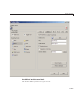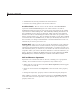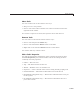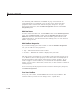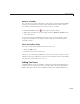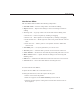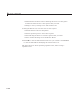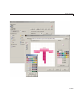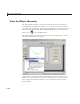User`s guide
Create Toolbars
Move Tools
You can reorder tools on the toolbar in two ways:
• Drag a tool to a new position.
• Select a tool in the toolbar and click one of the arrow buttons below the
right side o f the toolbar.
If a tool has a separator to its left, the separator moves with the tool.
Remove Tools
You can remove tools from the toolbar in three ways:
• Select a tool and press the Delete key.
• Select a tool and click the Delete button on the GUI.
• Right-click a tool and select Delete from the context menu.
You cannot undo any of these actions.
Edit a Tool’s Properties
You edit the appearance and behavior of the currently selected tool using
the Tool Properties pane, w hich includes controls for setting the most
commonly used tool properties:
• CData — The tool’s icon
• Tag — The internal name for the tool
• Enable — Whether users can click the tool
• Separator — A bar to the left of the icon for setting off and grouping tools
• Clicked Callback — The function called when users click the tool
• Off Callback (uitoggletool only) — The function calle d when the tool is put
in the off state
• On Callback (uitoggletool only) — The f unction called when the tool is
put in the on state
6-129