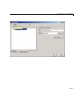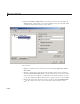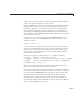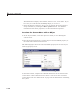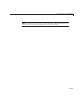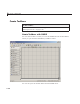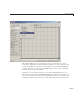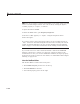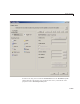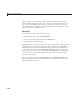User`s guide
6 Lay Out a GUIDE GUI
When you f irst create a GUI, no toolbar exists on it. When you open the
Toolbar E ditor and place the first tool, a toolbar is created and a preview of
the tool you just added appears in the top part of the window. If you later
open a G UI that has a toolbar, the Toolbar Editor shows the existing toolbar,
although the La yout Editor does not.
Add Tools
You can add a tool to a toolbar in three way s:
• Drag and drop tools from the Tool Palette.
• Select a tool in the palette and click the Add button.
• Double-click a tool in the palette.
Dragging allows you to place a tool in any order on the toolbar. The other two
methods place the tool to the right of the right-most tool on the Toolbar
Layout. The new tool is selected (indicated by a dashed box around it) and
its properties are shown in the Tool Properties pane. You can select only
one tool at a time. You can cycle through the Tool Palette usin g the tab ke y
or arrow keys o n your computer keyboard. You must have placed at least
one tool on the toolbar.
After you place tools from the Tool Palette into the Toolbar Layout area,
the Toolbar Editor s hows the properties of the currently selected tool, as the
following illustration shows.
6-126