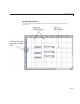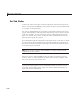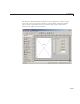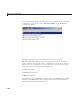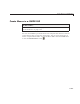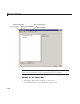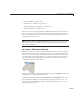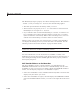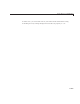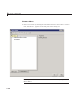User`s guide
6 Lay Out a GUIDE GUI
The WindowStyle figure property also affects docking behavior. The default is
'normal', but if you change it to 'docked', then the following applies:
• The GUI opens docked in the desktop when you run it.
• The
DockControls property is set to 'on' and cannot be turned off until
WindowStyle is no longer set to 'docked'.
• If you undock a GUI created w ith
WindowStyle 'docked' ,itwillhavenot
have a docking arrow unless the figure displays a menu bar or a toolbar
(either standard or customized). When it has no docking arrow, users can
undockitfromthedesktop,butwillbeunabletoredockitthere.
However, when you pro vide your own menu bar or toolbar us ing GUIDE, it
can display the docking arrow if you want the GUI to be dockable. See the
following sections and “Create Toolbars” on page 6-122 for details.
Note GUIs that are modal dialogs (figu res with WindowSty le set to 'modal')
cannot have menu bars, toolbars, or docking controls.
For more information, see the DockControls , MenuBar , ToolBar,and
WindowStyle property descriptions on the figure properties reference page, or
select the figure background in GUIDE right-click these property names in
the Property Inspector.
Add Standard Menus to the Menu Bar
The figure MenuBar property controls whether your GUI displays the
MATLAB standard menus on the menu bar. GUIDE initially sets the value
of
MenuBar to none. If you want your GUI to display the M ATLAB standard
menus, use the Property Inspector to set
MenuBar to figure.
• If the value of
MenuBar is none, GUIDE autom atically adds a menu bar that
displays only the menus you create.
• If the value of
MenuBar is figure, the GUI displays the MATLAB standard
menus and GUIDE adds the menus you create to the right side of the menu
bar.
6-104