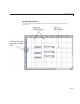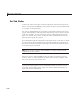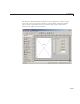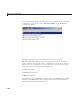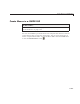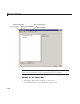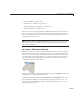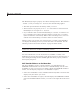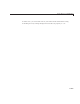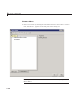User`s guide
Create Menus in a GUIDE GUI
• “CreateaMenu”onpage6-106
• “Add Items to a Menu” on page 6-109
• “Additional Drop-Down M enus” on page 6-111
• “Cascading Menus” on page 6-112
When you create a drop-down menu, GUID E adds its title to the G U I m enu
bar. You then can create menu items for that menu. Each menu item can
have a cascading menu, also known as a submenu, and these items can have
cascading menus, and so on.
Note On Mac platforms, MATLAB creates menus on the menu bar at the
top of the screen, to the right o f the right-most existing menu, not at the
top of figure windows.
How Menus Affect Figure Docking
By default, when you create a GUI with GUIDE, it does not create a menu
bar for that G UI. Y ou might not need menus for your GUI, but if you want
theusertobeabletodockorundocktheGUI,itmustcontainamenubaror
atoolbar.Thisisbecausedockingiscontrolledbythedockingicon,asmall
curved arrow near the upper-right corner of the menu bar or the toolbar,
as the following illustration shows.
Figu
re w indows with a standard menu bar also have a Desk top menu from
whic
h the user can dock and undock them.
To d
isplay the docking arrow a nd the Desktop > Dock Figure menu item,
use
the P roperty Inspector to set the figure property
DockControls to 'on' .
You
must also set the
MenuBar and/or To olBa r figure properties to ' on' to
di
splay docking controls.
6-103