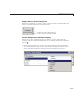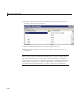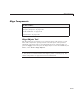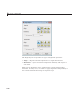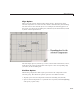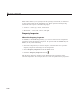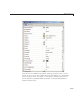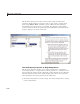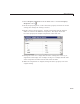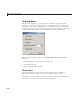User`s guide
Align Components
2 Select Property Inspector from the View menu or click the Property
Inspector button
.
3 In the Property Inspector, scroll to the Units property and note its current
setting, then change the setting to
inches.
4 Scroll to the P osition property. A n ull value means that the element
differs in value for the different components. This figure shows the
Position property for multiple components of the same size.
5 Change t
he va lue of
x to align their left sides. Change the value o f y to
align th
eir bo tto m edg es. F or example, setting
x to 2.0 aligns the left sides
of the c
omponents 2 inches from the left side of the GU I.
6 When the components are aligned, change the Units property back to its
origina l setting.
6-95