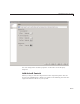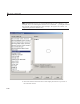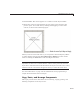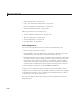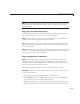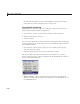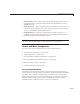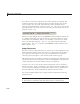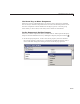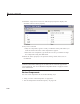User`s guide
6 Lay Out a GUIDE GUI
If you drag or resize the component, the readout updates accordingly. The
readout to the left of the component position readout displays the current
mouse position, also in pixels. The following readout example shows a
selected component that has a position of
[35, 30, 180, 180], a 180-by-180
pixel obje ct with a lower left corner at
x=35 and y=30, and locates the mouse
position at
[200, 30].
When you select multiple objects, the Position readout displays numbers for
x, y, width and height only if the objects have the s ame respective values;
in all other cases it displays
'MULTI'. For example, if you select two check
boxes, one with Position
[250, 140, 76, 20] pixels and the other with
position
[250, 190, 68, 20] pixels, the Position readout indicates [250,
MULTI, MULTI , 20].
Drag Components
Select one or more components that y ou want to move, then drag them to the
desired position and drop them. You can move components from the figure
into a panel or button group. You can move components from a panel or
button group into the figure or into another panel or button group.
The position of the cursor when you drop the components also determines the
parent of all the selected components. Look for the highlight as described in
“Add a Component to a Panel or B utto n G roup” on page 6-34.
In some cases, one or more of the selected components may lie outside its
parent’s boundary. Such a component is not visible in the Layout Editor but
can be selected by dragging a rectangle that encloses it or by selecting it in
the O bject Bro wse r. S uch a com pone n t is visible in the active GUI.
See “View the Object Hierarchy” on page 6-136 for information about the
Object Browser.
Note To select multiple components, they m ust have the same parent. That
is, they must be contained in t he same figure, panel, or button group.
6-84