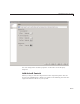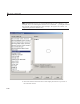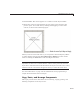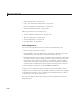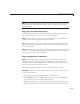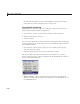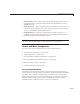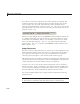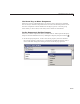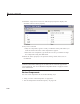User`s guide
Add Components to the GUI
• Send to Back — Move the selected object(s) behind n onse lecte d objects
(available from the right-click context menu, the Layout menu, or the
Ctrl+B shortcut).
• Bring F orward — Move the selected obje ct(s) forward by one level, i.e., in
front of the object directly forward of it, but not in front of all objects that
overlay it (available from the Layout menu).
• Send Backward — Move the selected object(s) back by one level, i.e.,
behind the object directly in back of i t, but not behind all objects that are
behin d it (available from the Layout menu).
Note Changing front-to-back positioning of components also changes their
tab order. See “Set Tab Order” on page 6-98 for more information.
Locate and Move Components
You can lo cate o r m ove components in one of the following ways:
• “Use Coordinate Readouts” on page 6-83
• “Drag Components” on page 6-84
• “UseArrowKeystoMoveComponents”onpage6-85
• “Set the Component’s Position Property” on page 6-85
Another topic that may be of interest is
• “Align Components” on page 6-89
Use Coordinate Readouts
Coordinate readouts indicate where a component is placed and w here the
mouse pointer is located. Use these readouts to position and align components
manually. The coordinate readout in the lower right corner of the Layout
Editor shows the position of a selected component or components as
[xleft
ybottom widt h height]. These values are displayed in units of pixels,
regardless of the coordinate units you select for components.
6-83