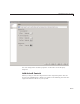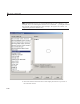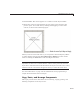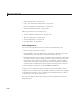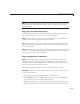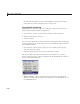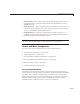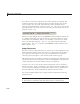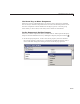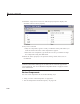User`s guide
6 Lay Out a GUIDE GUI
the selected components. Look for the highlight as described in “Add a
Component to a Panel or Button Group” on page 6-34.
Front-to-Back P ositioning
MATLAB figures maintain separate stacks that control the front-to-back
positioning for different kinds of components:
• User interface controls such as buttons, sliders, and pop-up menus
• Panels, button groups, and axes
• ActiveX controls
You can control the front-to-back positioning of components that overlap only
if those components are in the same stac k. For overlapping components that
are in different stacks:
• User interface controls always appear on top of panels, button groups,
and axes that they overlap.
• ActiveX controls appear on top of everything they overlap.
The Layout Editor provides four o perations that enable you to control
front-to-back position in g . All a re available from the Layout menu, which is
shown in the following figure.
• Bring to Front — M ove the selected object(s) in front of nonselected
objects (available from the right-click context m enu, the Layout menu, or
the Ctrl+F shortcut).
6-82