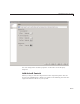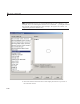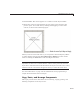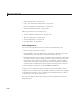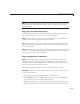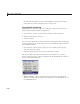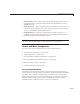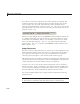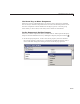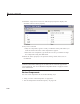User`s guide
Add Components to the GUI
Note You can select multiple components onlyiftheyhavethesameparent.
To determ ine the child objects of a figure, panel, or button group, u se the
Object Browser.
Copy, Cut, and Clear Components
Use standard menu and pop-up menu commands, toolbar icons, keyboard
keys, and shortcut keys to copy, cut, and clear com ponents.
Copy. Copying places a copy of the selected components on the clipboard. A
copy of a panel or button group includes its children.
Cut. Cutting places a copy of the selected components on the clipboard and
deletes them f rom the layout area. If you cut a panel or button group, you
also cut its children.
Clear. Clearing deletes the selected components from the layout area. It does
not place a copy of the components on the clipboard. If you clear a panel or
button group, you also clear its children.
Paste and Duplicate Components
Paste. Use standard menu and pop-up menu com mands, toolbar icons,
and shortcut keys to paste components. GUIDE pastes the contents of the
clipboard to the location of the last mouse click. It positions the upper-left
corner of the contents at the m ouse click.
Consecutive pastes place each copy to the lower right of the last one.
Duplicate. Select one or more components that you want to duplicate, then
do one of the following:
• Copy and paste the selected components a s described above.
• Select Duplicate from the Edit menu or the pop-up menu. Duplicate
places the copy to the lower right of the original.
• Right-click and drag the component to the d esired location. The position
of the cursor when you drop the components determines the parent of all
6-81