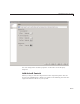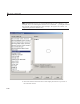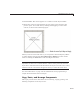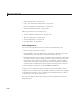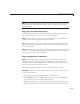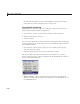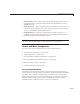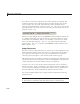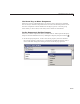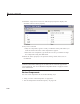User`s guide
Add Components to the GUI
2 Click Create. The control appears as a small box in the Layout Editor.
3 Resize the control to approximately the size of the square shown in the
preview pane. You can do this by clicking and dragging a corner of the
control, as shown in the following figur e.
When you se le ct an ActiveX control, you can open the ActiveX Property Editor
by right-clicking and selecting ActiveX Property Editor from the context
menu or clicking the Tools menu and selecting it from there.
Note What an ActiveX Property Editor contains and looks like is
dependent on what user controls that the authors of the particular ActiveX
object have created and stored in the GUI for the object. In some cases, a GUI
without controls or no GU I at all appears w hen you select this menu item.
See “ActiveX Control” on page 8-49 for information about program ming a
sample ActiveX control and an example.
Copy, Paste, and Arrange Components
This topic provides basic information about selecting, copying, pasting, and
deleting components in the layout area.
6-79