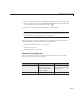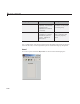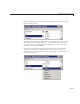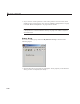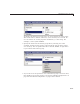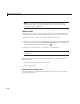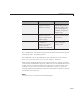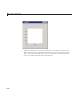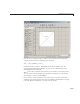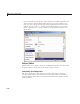User`s guide
Add Components to the GUI
1 Use the Property Inspector to modify the appropriate properties. Open the
Property Inspector by selecting Prop erty Insp ector from the View menu
or by clicking the Property Inspector button .
2 In the layout area, select the component you are defining.
Note See “Available Components” on page 6-20 for descriptions of these
components. See “A dd Code for C omponents in Callbacks” on page 8-30 for
basic examples of programming these components.
Subsequent topics describe commonly used properties of panels and button
groups and offer a simple e xample for each component.
• “Commonly Used Properties” on page 6-57
• “Panel” on page 6-58
• “Button Group” on page 6-60
Commonly Used Properties
The most commonly used properties needed to describe a panel or button
group are shown in the following table:
Property Values Description
Position
4-element vector:
[distan c e from left,
distance from bottom,
width, height].
Size of the component
and its location relative
to its parent.
Title
String Component label.
6-57