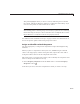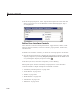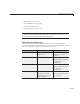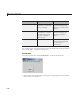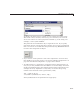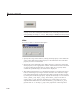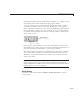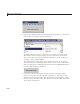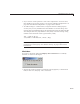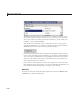User`s guide
6 Lay Out a GUIDE GUI
To display the & character in a label, use two & characters in the string.
The words
remove, default,andfactory (case sensitive) are reserved.
To use one of these as a label, prepend a backslash (
\) to the string. For
example,
\remove yields remove.
The check box accommodates only a single line of text. If you specify a
component width that is too small to accommodate the specified
String,
MATLAB software truncates the string with an ellipsis.
• Create t
he check box with the box checked by setting the
Value property
to the va
lue of the
Max property (default is 1). Set Value to Min (default is
0)tolea
ve the box unchecked. Correspondingly, when the user clicks the
check b
ox, the software s ets
Value to Max when the user checks the box
and to
M
in
when the user clear s it.
• If you
want to set the position or size of the component to an exact value,
then m
odify its
Position property. See “Locate and Move Components” on
page 6
-83 a nd “Resize Components” on page 6-86 for details.
Edit Text
To cr
eate an edit text component that displays the initial text Enter your
name
here, as shown in this fi gure:
6-46