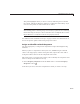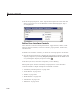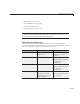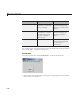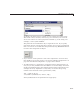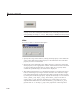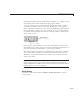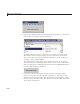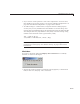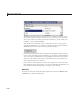User`s guide
Add Components to the GUI
The panel highlights when you move a control, indicating it now contains
the control. The Object Browser updates to confirm the relationship. If you
now move the panel, its child controls move with it.
Tip You need to move controls with the mouse to register them with the
surrounding panel or button gro up, even if only by a pixel or two. Selecting
them and using arrow keys to move them does not accomplish this. Use the
Object Browser to verify that controls are properly nested.
See “Define Panels and Button Groups” on page 6-56 for more information on
how to incorporate panels and button groups into a GUI.
Assign an Identifier to Each Component
Use the Ta g property to assign each component a unique m eaningful string
identifier.
When you place a component in the layout area, GUIDE assigns a default
valuetothe
Tag property. Before saving the G U I, replace this value with a
string that reflects the role of the component in the GUI.
The string value you assign
Tag is used by code to identify the com ponent and
must be unique in the GUI. To set
Tag:
1 Select Property Inspector from the View menu or click the Property
Inspector button
.
2 In the layout area, select the component for which you want to set Tag.
6-37