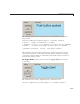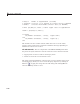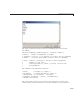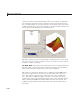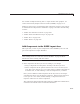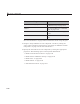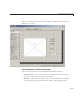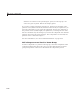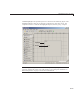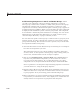User`s guide
6 Lay Out a GUIDE GUI
Include Existing Components in Panels and Button Groups. When
you add a new component or drag an existing component to a panel or
button group, it will becom e a member, or child, of the panel or button group
automatically, whether fully or partially enclosed by it. However, if the
component is not entirely contained in the panel or button group, it appears to
be clipped in the Layout Editor. When you run the GUI, the entire component
is displayed and straddles the panel or button group border. T he component
is nevertheless a child of the panel and behaves accordingly. You can use the
Object Browser to determ ine the child objects of a panel or button group.
“View the Object Hierarchy” on page 6-136 tells you how.
You can add a new panel or button group to a GUI in order to group any of its
existing controls. In order to include such controls in a new panel or button
group, do the following. The instructions refer to panels, but you do the same
for com ponents inside button groups.
1 Select the New Panel or New Button Group tool and drag out a rectangle to
have the size and position you want.
The panel will not obscure any controls within its boundary unless they
are axes, tables, or other panels or button groups. Only overlap panels you
want to nest, and then make sure the o verlap is complete.
2 You can use Send Backward or Send to Back on the Layout menu to
layer the new panel behind components you d o not want it to obscure,
if your layout has this problem. As you add components to it or drag
components into it, the panel will automatically layer itself behind them.
Now is a good time to set the panel’s
Tag and String properties to w hatever
you want them to be, using the Property Inspector.
3 Open the O bject Browser from the View menuandfindthepanelyoujust
added. Use this tool to verify that it contains all the controls you intend it
to group together. If any are missing, perform the following steps.
4 Drag controls that you want to include but don’t fit within the panel inside
it to positions you want them to have. Also, slightly m ove controls that are
already in their correct positions to group them with the panel.
6-36