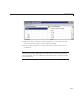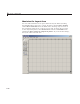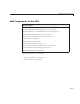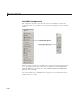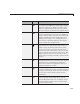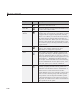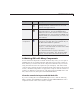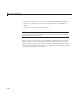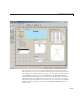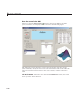User`s guide
6 Lay Out a GUIDE GUI
Component Icon Description
Pop-Up Menu
Pop-up menus open to display a list of choices
when users click the arrow.
List Box
List boxes display a list of items and enable users
to select one or more items.
Toggle
Button
Toggle buttons generate an action and indicate
whether they are turned on or off. When you click
a toggle b utton, it appears depressed, showing
that it is on. W hen you release the mouse button,
the toggle button remains depressed until you
click it a second time. When you do so, the button
returns to the raised state, showing that it is off.
Use a button group to manage mutually exclusive
toggle buttons.
Table Use the table button to create a table component.
Refer to the
uitable function for m ore
information on u sin g this componen t.
Axes Axes enable your GUI to display graphics such
as graphs and images. Like all graphics objects,
axes have properties that you can set to control
many aspects of its behavior and appearance. See
“Axes Objects — Defining Coordinate Systems
forGraphs”andcommandssuchasthefollowing
for m o re inform ation on axes objects:
plot, surf,
line, bar, polar, pie, co ntour,andmesh.
Panel
Panels arrange GUI com ponents into groups. By
visually grouping related controls, panels can
make the user interface easier to understand. A
panel can have a title and various borders.
Panel children can be user interface controls and
axes as well as button groups and other panels.
The position of each component within a panel
is interpreted relative to the panel. If you move
the panel, its children move with it and maintain
their positions on the p anel.
6-22