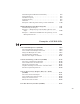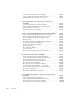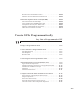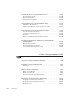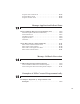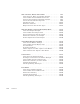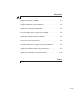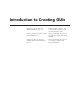User`s guide
Run the Close-Confirmation GUI ..................... 10-102
How the Close-Confirmation GUIs Work
.............. 10-103
Time Data Updates from a GUI (GUIDE)
............. 10-105
About the Timer GUI Example
...................... 10-105
View and Run the GUIDE Timer GUI
................. 10-106
Components Used by the Tim er GUI
.................. 10-107
How the GUI Implements the Timer
.................. 10-109
Other Uses for Timers in GUIs
...................... 10-112
Create GUIs Programmatically
Lay Out a Programmatic GUI
11
Design a Programmatic GUI ........................ 11-2
Create and Run a Programmatic GUI
................ 11-4
File Organization
................................. 11-4
File Template
.................................... 11-4
Run the GUI
..................................... 11-5
Create Figures for Programm atic GUIs
.............. 11-6
Add Components to a Programmatic GUI
............ 11-9
Types of GUI C omponents
.......................... 11-9
Add User Interface Controls to a Programmatic GUI
..... 11-13
Add Panels and Button Groups
...................... 11-32
Add Axes
........................................ 11-38
Add ActiveX Controls
.............................. 11-41
Compose and Code GUIs with Interactive Tools
...... 11-42
Set Positions of Components Interactively
............. 11-43
Align Components
................................. 11-53
Set Colors Interactively
............................ 11-60
Set Font Characteristics Interactively
................. 11-62
Generate Code to Set Com ponent Properties
........... 11-64
xiii