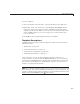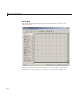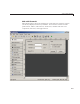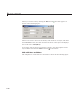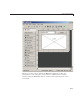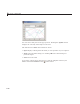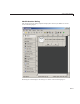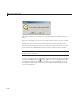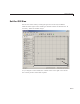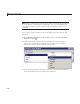User`s guide
Select a GUI Template
To use a template:
1 Select a template in the left pane. A preview displays in the right pane.
2 Optionally, name your GUI now by selecting Save new figure as and
typing the name in the field to the right. GUIDE saves the G UI before
opening it in the Layout Editor. If you choose not to name the GUI at this
point, GUIDE prompts you to save it and give it a name the first time
you run the GUI.
3 Click OK to open the GUI template in the Layout Editor.
Template Descriptions
GUIDE provides four fully functional templates. They are described in the
following sections:
• “Blank GUI” on page 6-8
• “GUI with Uicontrols” on page 6-9
• “GUI with Axes and Menu” on page 6-10
• “Modal Question Dialog” on page 6-13
“Out of the box,” none of the GUI templates include a m enu bar or a
toolbar. N either can they dock in the MATLAB desktop. You can, however,
override these GUIDE defaults to provide and customize these controls. See
the sections “Create Menus in a GUIDE GUI” on page 6-101 and “Create
Toolbars” on page 6-122 for details.
Note To see how the template GUIs work, you can view their code and look at
their callbacks. Y ou can also modify the callbacks for your own purpo ses. To
view the code file for any of these templates, open the template in the Layout
Editor and click the Editor button
on the toolbar.
6-7