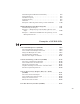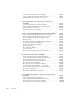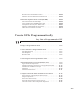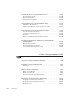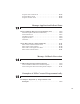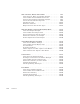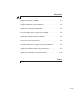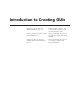User`s guide
About the List Box Directory Example ................ 10-54
View and Run the List Box Directory GUI
............. 10-55
Implement the List Box Directory GUI
................ 10-56
Access Workspace Variables from a List Box
(GUIDE)
........................................ 10-61
About the Workspace Variable Example
............... 10-61
View and Run the Workspace Variable GUI
............ 10-62
Read Workspace Variables
.......................... 10-63
Read Selections from List Box
....................... 10-64
A GUI to Set Simulink Model Parameters (GUIDE)
... 10-66
About the Simulink M odel Parameters Example
........ 10-66
View and Run the Simulink Parameters GUI
........... 10-67
HowtoUsetheSimulinkParametersGUI
............. 10-68
Run the GUI
..................................... 10-70
Program the Slider and Edit Text Components
......... 10-71
Run the Simulation from the GUI
.................... 10-73
Remove Results from List Box
....................... 10-75
Plot Results Data
................................. 10-76
The GUI Help Button
.............................. 10-78
Close the GUI
.................................... 10-78
The List Box Callback and Create Function
............ 10-79
An Address Book Reader (GUIDE)
.................. 10-81
About the Address Book Reader Example
.............. 10-81
View and Run the Address Book Reader GUI
........... 10-82
Run the Address Book Reader GUI
................... 10-83
Load an Address Book Into the Reader
................ 10-85
The Contact Name Callback
......................... 10-88
The Contact Phone Number Callback
................. 10-90
Page Through A ddress Book — Prev/Next
............. 10-91
Save Address Book Changes from the Menu
............ 10-93
TheCreateNewMenu
............................. 10-94
The Address Book Resize Function
................... 10-95
Use a Modal Dialog Box to Confirm an Operation
(GUIDE)
........................................ 10-98
About the Modal Dia log Exa mple
.................... 10-98
View and Run the Modal Dialog Box GUIs
............. 10-99
Set Up the Close Confirmation Dialog
................. 10-100
Set Up the GU I with the Close Button
................ 10-101
xii Contents