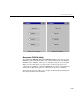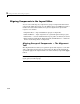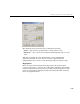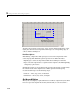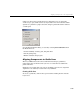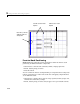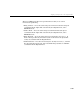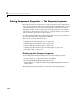Specifications
Aligning Components in the Layout Editor
3-37
number of other values ranging from 10 to 200 pixels. You can optionally
enable snap-to-grid, which causes any object that is moved or resized to within
9 pixels of a grid line to jump to that line. Snap-to-grid works with or without
a visible grid.
Use the Grid and Rulers dialog (accessed by selecting
Grid and Rulers from
the
Tools menu) to:
• Control visibility of rulers, grid, and guide lines
• Set the grid spacing
• Enable or disable snap-to-grid
Aligning Components to Guide Lines
The Layout Editor has both vertical and horizontal snap-to guide lines.
Components snap to the line when you move or resize them to within nine
pixels of the line.
Guide lines are useful when you want to establish a reference for component
alignment at an arbitrary location in the Layout Editor.
Creating Guide Lines
To create a guide line, click on the top or left ruler and drag the line into the
layout area.