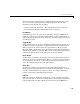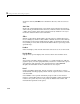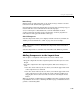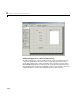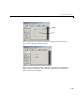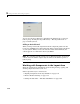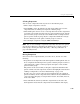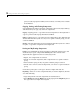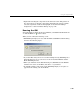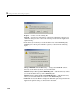Specifications
Using the Layout Editor
3-17
Selecting Components
You can select components in the layout area in the following ways.
• Click a single component to select it.
• Press
Ctrl+A to select all child objects of the figure. This does not select
components that are child objects of panels or button groups.
• Click and drag the cursor to create a rectangle that encloses the components
you want to select. If the rectangle encloses a panel or button group, only the
panel or button group is selected, not its children. If the rectangle encloses
part of a panel or button group, only the components within the rectangle
that are child objects of the panel or button group are selected.
• Select multiple components using the
Shift and Ctrl keys.
Note You can select multiple components only if they have the same parent.
Use the Object Browser to determine the child objects of a figure, panel, or
button group. “Viewing the Object Hierarchy — The Object Browser” on
page 3-56 tells you how.
Moving Components
Select one or more components that you want to move, then do one of the
following:
• Drag the selected components to the desired position and drop them. You can
move components from the figure into a panel or button group. You can move
components from a panel or button group into the figure or into another
panel or button group.
The position of the cursor when you drop the components determines the
parent of all the selected components. Look for the highlight as described in
“Adding a Component to a Panel or Button Group” on page 3-14.
In some cases, one or more of the selected components may lie outside its
parent’s boundary. Such a component is not visible in the Layout Editor but
can be selected by dragging a rectangle that encloses it. It is visible, however,
in the active GUI.
• Press and hold the arrow keys until the components have moved to the
desired position. Note that the components remain children of the figure,