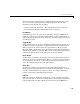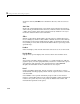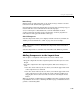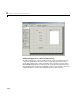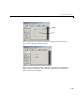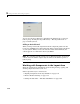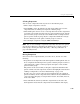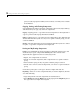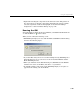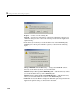Specifications
3 Laying Out GUIs and Setting Properties
3-12
single-line edit text, Ctl+Enter for a multi-line edit text, or the focus moves
away.
Static Text
Static text controls display lines of text. Static text is typically used to label
other controls, provide directions to the user, or indicate values associated with
a slider. Users cannot change static text interactively and there is no way to
invoke the callback routine associated with it.
Slider
Sliders accept numeric input within a specific range by enabling the user to
move a sliding bar, which is called a slider or thumb. Users move the slider by
pressing the mouse button and dragging the slider, by clicking in the trough,
or by clicking an arrow. The location of the slider indicates a percentage of the
specified range.
List Box
List boxes display a list of items and enable users to select one or more items.
Pop-Up Menu
Pop-up menus open to display a list of choices when users click the arrow.
Axes
Axes enable your GUI to display graphics (e.g., graphs and images). Like all
graphics objects, axes have properties that you can set to control many aspects
of its behavior and appearance. See “Axes Properties” in the MATLAB
Graphics documentation for more information on axes objects.
Panel
Panels group GUI components. Panels can make a user interface easier to
understand by visually grouping related controls. A panel can have a title and
various borders.
Panel children can be panels and button groups as well as axes and user
interface controls. The position of each component within a panel is interpreted
relative to the panel. If you move the panel, its children move with it and
maintain their positions on the panel.