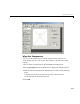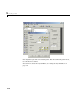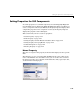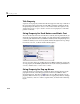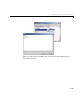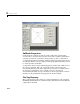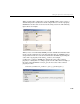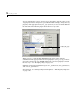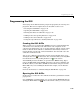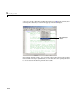Specifications
2 Creating a GUI
2-12
Title Property
A panel’s Title property controls the title that appears at the top or bottom of
the panel. Select the panel in the Layout Editor and then scroll down in the
Property Inspector until you come to
Title. In the field to the right of Title,
change
Panel to Plot Types. Use the TitlePosition property to control the
position of the title.
String Property for Push Buttons and Static Text
You can set the label in some user interface controls, such as push buttons, by
using the
String property. For example, to set the label of the top push button,
select the push button in the Layout Editor and then, in the Property Inspector,
scroll down until you come to
String. In the field to the right of String, change
Push Button to Surf, as shown in the following figure.
You can view the change by clicking the Layout Editor. Similarly, change the
String property of the middle push button to Mesh, the bottom push button to
Contour, and the Static Text to Select Data.
String Property for Pop-up Menus
A pop-up menu’s String property controls the list of menu items. To set the
pop-up menu items, select the pop-up menu in the Layout Editor. In the
Property Inspector, click the icon next to
String. This opens the String
property edit box. Delete
Pop-up Menu in the String property edit box, and type
peaks, membrane, and sinc on three separate lines, as shown in the following
figure.