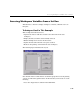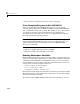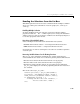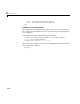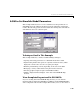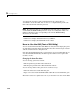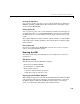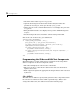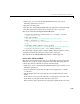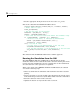Specifications
A GUI to Set Simulink Model Parameters
5-21
Running the Simulation
Once you have set the gain values, you can run the simulation by clicking the
Simulate and store results button. The simulation time and output vectors
are stored in the
Results list.
Plotting the Results
You can generate a plot of one or more simulation results by selecting the row
of results (
Run1, Run2, etc.) in the Results list that you want to plot and clicking
the
Plot button. If you select multiple rows, the graph contains a plot of each
result.
The graph is displayed in a figure, which is cleared each time you click the
Plot
button. The figure’s handle is hidden so that only the GUI can display graphs
in this window.
Removing Results
To remove a result from the Results list, select the row or rows you want to
remove and click the
Remove button.
Running the GUI
The GUI is nonblocking and nonmodal since it is designed to be used as an
analysis tool.
GUI Options Settings
This GUI uses the following GUI option settings:
• Resize behavior:
Non-resizable
• Command-line accessibility: Off
• M-file options selected:
- Generate callback function prototypes
- GUI allows only one instance to run
Opening the Simulink Block Diagrams
This example is designed to work with the F14 Simulink model. Since the GUI
sets parameters and runs the simulation, the F14 model must be open when
the GUI is displayed. When the GUI M-file runs the GUI, it executes the
model_open subfunction. The purpose of the subfunction is to