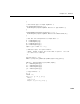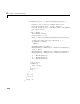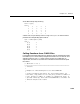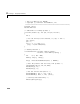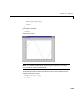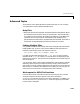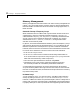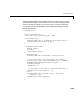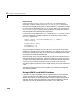User`s manual
Advanced Topics
2-37
Advanced Topics
These sections cover advanced features of MEX-files that you can use when
your applications require sophisticated MEX-files.
Help Files
•Because the MATLAB interpreter chooses the MEX-file when both an M-file
and a MEX-file with the same name are encountered in the same directory,
it is possible to use M-files for documenting the behavior of your MEX-files.
The MATLAB
help command will automatically find and display the
appropriate M-file when help is requested and the interpreter will find and
execute the corresponding MEX-file when the function is invoked.
Linking Multiple Files
It is possible to combine several object files and to use object file libraries when
building MEX-files. To do so, simply list the additional files with their full
extension, separated by spaces. For example, on the PC
mex circle.c square.obj rectangle.c shapes.lib
is a legal command that operates on the .c, .obj, and .lib files to create a
MEX-file called
circle.dll, where dll is the extension corresponding to the
MEX-file type on the PC. The name of the resulting MEX-file is taken from the
first file in the list.
You may find it useful to use a software development tool like
MAKE to manage
MEX-file projects involving multiple source files. Simply create a
MAKEFILE
that contains a rule for producing object files from each of your source files and
then invoke
mex to combine your object files into a MEX-file. This way you can
ensure that your source files are recompiled only when necessary.
Workspace for MEX-File Functions
Unlike M-file functions, MEX-file functions do not have their own variable
workspace. MEX-file functions operate in the caller’s workspace.
mexEvalString evaluates the string in the caller’s workspace. In addition, you
can use the
mexGetArray and mexPutArray routines to get and put variables
into the caller’s workspace.