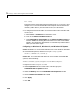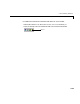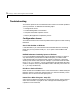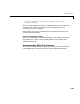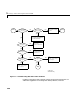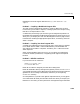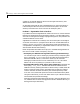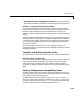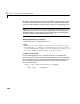User`s manual
1 Calling C and Fortran Programs from MATLAB
1-30
mex -setup
Follow the menus and choose either Microsoft Visual C/C++ 5.0 or 6.0. This
configures
mex to use the selected Microsoft compiler and also installs the
necessary add-in files in your Microsoft Visual C/C++ directories.
2 To configure the MATLAB add-in for Visual Studio to work with Microsoft
Visual C/C++:
a Select Tools -> Customize from the MSVC menu.
b Click on the Add-ins and Macro Files tab.
c Check MATLAB for Visual Studio on the Add-ins and Macro Files list
and click
Close. The floating MATLAB add-in for Visual Studio toolbar
appears. The checkmark directs MSVC to automatically load the add-in
when you start MSVC again.
Configuring on Windows 95, Windows 98, and Windows ME Systems
Windows 95 and 98. To run the MATLAB add-in for Visual Studio on Windows
95 or Windows 98 systems, add this line to your
config.sys file.
shell=c:\command.com /e:32768 /p
Windows ME.
To run the MATLAB add-in for Visual Studio on Windows ME
systems, do the following:
1 Find C:\windows\system\conagent.exe in the Windows Explorer.
2 Right click on the conagent.exe icon.
3 Select Properties from the context menu. This brings up the
CONAGENT.EXE Properties window.
4 Select the Memory tab in the CONAGENT.EXE Properties window.
5 Set the Initial Environment field to 4096.
6 Click Apply.
7 Click OK.