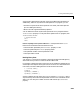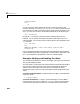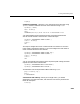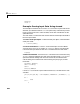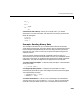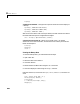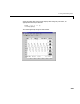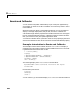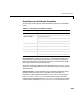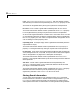User`s manual
Writing and Reading Data
8-45
hfc =
0
par =
'NONE'
tm =
'LF'
4. Disconnect and clean up – When you no longer need s, you should
disconnect it from the instrument, and remove it from memory and from the
MATLAB workspace.
fclose(s)
delete(s)
clear s
Example: Reading Binary Data
This example illustrates how you can download the TDS 210 oscilloscope
screen display to MATLAB. The screen display data is transferred and saved
to disk using the Windows bitmap format. This data provides a permanent
record of your work, and is an easy way to document important signal and
scope parameters.
Since the amount of data transferred is expected to be fairly large, it is
asynchronously returned to the input buffer as soon as it is available from the
instrument. This allows you to perform other tasks as the transfer progresses.
Additionally, the scope is configured to its highest baud rate of 19,200.
1. Create a serial port object – Create the serial port object s associated with
serial port COM1.
s = serial('COM1');
2. Configure property values – Configure the input buffer to accept a
reasonably large number of bytes, and configure the baud rate to the highest
value supported by the scope.
s.InputBufferSize = 50000;
s.BaudRate = 19200;
3. Connect to the device – Connect s to the oscilloscope. Since the default
value for the
ReadAsyncMode property is continuous, data is asynchronously
returned to the input buffer as soon as it is available from the instrument.