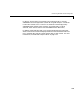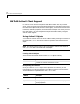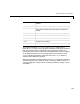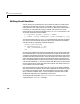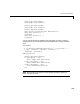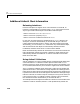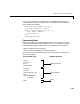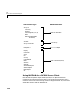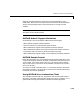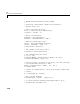User`s manual
7 ActiveX and DDE Support
7-14
% MATLAB ActiveX automation client example
%
% Open Excel, add workbook, change active worksheet,
% get/put array, save.
% First, open an Excel Server.
Excel = actxserver('Excel.Application');
set(Excel, 'Visible', 1);
% Insert a new workbook.
Workbooks = Excel.Workbooks;
Workbook = invoke(Workbooks, 'Add');
% Make the second sheet active.
Sheets = Excel.ActiveWorkBook.Sheets;
sheet2 = get(Sheets, 'Item', 2);
invoke(sheet2, 'Activate');
% Get a handle to the active sheet.
Activesheet = Excel.Activesheet;
% Put a MATLAB array into Excel.
A = [1 2; 3 4];
ActivesheetRange = get(Activesheet,'Range','A1','B2');
set(ActivesheetRange, 'Value', A);
% Get back a range. It will be a cell array, since the cell range
% can contain different types of data.
Range = get(Activesheet, 'Range', 'A1', 'B2');
B = Range.value;
% Convert to a double matrix. The cell array must contain only
% scalars.
B = reshape([B{:}], size(B));
% Now, save the workbook.
invoke(Workbook, 'SaveAs', 'myfile.xls');
% To avoid saving the workbook and being prompt to do so,
% uncomment the following code.