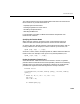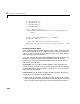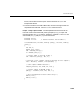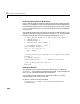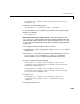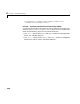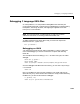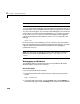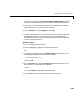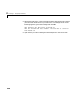User`s manual
Debugging C Language MEX-Files
2-49
edit boxes. In the edit box labeled Executable for debug session, enter the
full path to where MATLAB resides. All other edit boxes should be empty.
3 Open the source files and set a break point on the desired line of code by
right-clicking with your mouse on the line of code.
4 From the Build menu, select Debug, and click Go.
5 You will now be able to run your MEX-file in MATLAB and use the Microsoft
debugging environment. For more information on how to debug in the
Microsoft environment, see the Microsoft Development Studio or Microsoft
Visual Studio documentation.
Watcom Compiler
If you are using the Watcom compiler:
1 Start the debugger by typing on the DOS command line
WDW
2 The Watcom Debugger starts and a New Program window opens. In this
window type the full path to MATLAB. For example,
c:\matlab\bin\matlab.exe
Then click OK.
3 From the Break menu, select On Image Load and type the name of your
MEX-file DLL in capital letters. For example,
YPRIME
Then select ADD and click OK to close the window.
4 From the Run menu, select GO. This should start MATLAB.