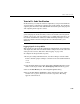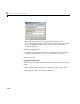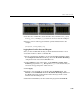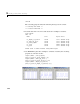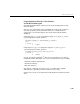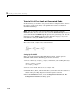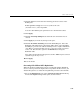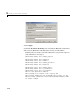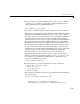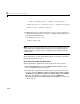User`s guide
Quick Start Tutorials
3-31
5 Click the Solver tab and enter the following parameter values on the
Solver pane:
Solver options: set Type to Fixed-step. Select the ode5
(Dormand-Prince)
solver algorithm.
Leave the other
Solver pane parameters set to their default values.
6 Click Apply.
7 Click the Data Import/Export tab and make sure all check boxes are
cleared.
8 Click Apply if you made any changes to the pane.
9 Click the Real-Time Workshop node in the Contents pane. Select the
Generate code only option at the bottom. This option causes Real-Time
Workshop to generate code without invoking
make to compile and link the
code. This is convenient for this exercise, as it focuses on the generated
source code. Note that the caption on the
Build button changes to
Generate code.
Also, make sure that the default generic real-time (GRT) target is selected
(System target file is
grt.tlc).
10 Click Apply.
11 Save the model.
Generating Code Without Buffer Optimization
When the block I/O optimization feature is enabled, Real-Time Workshop
uses local storage for block outputs wherever possible. In this exercise, you
disable this option to see what the nonoptimized generated code looks like:
1 Select the Optimization pane of the Configuration Parameters dialog.
Deselect the
Signal storage reuse option, as shown below.