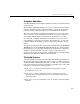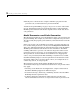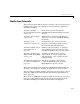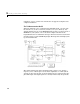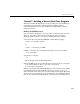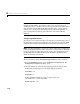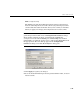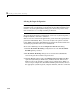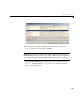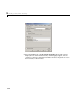User`s guide
Quick Start Tutorials
3-11
Mode: SingleTasking
The Solver pane with the modified parameter settings is shown below.
Note the tan background color of the controls you just changed; use this
visual feedback to double-check that what you set is what you intended.
When you apply your changes, the background color reverts to white.
Note There are several ways in which can access simulation and code
generation parameters. The views of
Configuration Parameters dialogs
shown in these tutorials are those you obtain from expanding the
Configuration node in the Contents pane of Model Explorer, and then
right-clicking on a subnode (such as
Solver) and selecting Properties from
the pop-up menu. The same dialogs appear in the
Configuration
Parameters dialog box and the Model Explorer dialog pane.
3 Click Apply to register your changes.
4 Save the model. Simulation parameters persist with the model, for use in
future sessions.