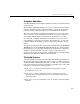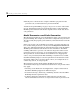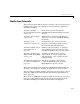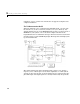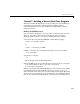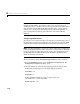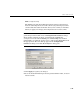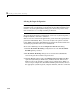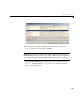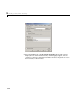User`s guide
3 Working with Real-Time Workshop
3-10
Note When a model contains Model blocks (which enable one Simulink
model to include others), special project directories are created in your
working directory to organize code for referenced models. Project directories
exist alongside of Real-Time Workshop build directories, and are always
named
/slprj. “Tutorial 6: Generating Code for a Referenced Model” on
page 3-51 describes navigating project directory structures in Model
Explorer.
Setting Program Parameters
To generate code correctly from the f14rtw model, you must change some of
the simulation parameters. In particular, note that generic real-time (GRT)
and most other targets require that the model specify a fixed-step solver.
Note Real-Time Workshop can generate code for models using variable-step
solvers for Rapid Simulation (rsim) and S-function targets only. A Simulink
license is checked out when rsim targets execute. See “Licensing Protocols
for Simulink Solvers in Executables” in the Real-Time Workshop User’s
Guide documentation for details.
To set parameters, use the
Configuration Parameters dialog as follows:
1 From the Simulation menu, choose Configuration Parameters. The
Configuration Parameters dialog opens.
2 Click the Solver tab and enter the following parameter values on the
Solver pane in their respective edit fields and pop-up menus:
Start Time: 0.0
Stop Time: 60
Solver options: set Type to Fixed-step. Select the ode5
(Dormand-Prince)
solver algorithm.
Fixed step size: 0.05