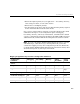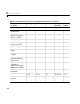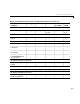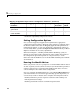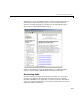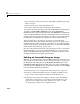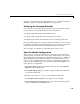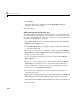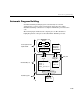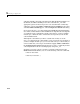User`s guide
2 Building an Application
2-12
5 Click Apply.
The name of the active configuration in the
Model Hierarchy pane
changes to the name you typed.
6 Save the model.
Adding and Copying Configuration Sets
You might want to save the model with more than one configuration so that
you can instantly reconfigure it at a later time. To do this, you need to copy
the active configuration set to a new one, or add a new one, then modify and
name the new configuration, as follows:
1 Open Model Explorer while your model is still open, by selecting Model
Explorer
from the View menu.
2 In the Model Hierarchy pane, click the + sign preceding the model name
to reveal its components.
3 To add a new configuration set, while the model is selected in the Model
Hierarchy
pane, select Configuration Set from the Add menu or click the
yellow gear icon on the toolbar.
A new configuration set named
Configuration appears in the Model
Hierarchy
pane.
4 To copy an existing configuration set, right-click its name in the Model
Hierarchy
pane and drag it to the + sign in front of the model name.
A new configuration set with a numeral (e.g.,
1) appended to its name
appears lower in the
Model Hierarchy pane.
5 Rename the new configuration to be more specific by selecting it and
repeating step 4 above.
6 Make the new configuration the active one by right-clicking it in the Model
Hierarchy
pane and selecting Activate from the pop-up context menu.
The content of the
Is Active field in the right pane changes from no to yes.
7 Save the model.