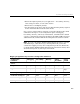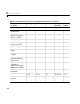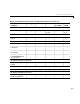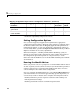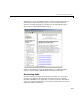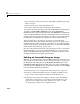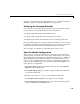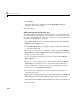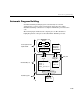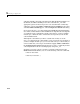User`s guide
Real-Time Workshop Workflow
2-11
For a more detailed discussion of the build process, see “Automatic Program
Building” on page 2-13 and “The Build Process” on page 2-15.
Verifying the Generated Results
Once you have an executable image, run the image and compare the results
to the results of your model’s simulation. You can do this by
1 Logging output data produced by simulation runs.
2 Logging output data produced by executable program runs.
3 Comparing the results of the simulation and executable program runs.
Does the output match? Are you able to explain any differences? Do you need
to eliminate any differences? At this point, it may be necessary to revisit and
possibly fine-tune your block and configuration parameter settings.
For an example, see “Tutorial 3: Code Verification” on page 3–25.
Save the Model Configuration
When you close a model, you should save it to preserve your configuration
settings (unless you regard your recent changes as dispensable). If you would
like to maintain several alternative configurations for a model (e.g., GRT and
Rapid Simulation targets, Inline Parameters on/off, different solvers, etc.),
you can set up a configuration set for each set of configuration parameters
and give it am identifying name. You can do this easily in Model Explorer. To
name and save a configuration,
1 Open Model Explorer while your model is still open, by selecting Model
Explorer
from the View menu.
2 In the Model Hierarchy pane, click the + sign preceding the model name
to reveal its components.
3 Click the Configuration (active) node under the model name.
The
Configuration Parameters pane appears on the far right.
4 In the Configuration Parameters pane, type a name you wish to give the
current configuration in the
Name field.