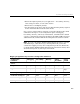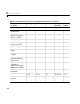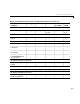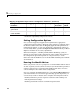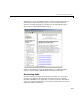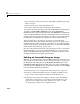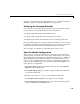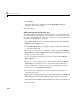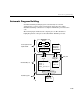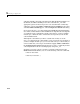User`s guide
2 Building an Application
2-8
* Backward compatibility with previous release.
Setting Configuration Options
Once you have mapped your application requirements to appropriate
configuration options settings, adjust the option settings accordingly. Using
the Default column in the table in “Mapping Application Requirements to
Configuration Options” on page 2-4, identify the configuration options you
need to modify. Then, open the
Configuration Parameters dialog or Model
Explorer and make the necessary adjustments.
Tutorials in Chapter 3, “Working with Real-Time Workshop” guide you
through exercises that modify configuration option settings. For details on
the configuration options that pertain to code generation, see “Code
Generation and the Build Process” in the Real-Time Workshop User’s Guide
documentation.
Running the Model Advisor
Before you generate code, it is good practice to run the Model Advisor. Based
on a list of options you select, this tool analyzes your model and its parameter
settings, and generates a report that lists findings with advice on how to
correct and improve the model and its configuration.
One way of starting the Model Advisor is to select
Tools–>Model Advisor in
your model window. A new window appears listing specific diagnostics you
can selectively enable or disable. Some examples of the diagnostics follow:
• Identify blocks that generate expensive saturation and rounding code
• Check optimization settings
• Identify questionable software environment specifications
Utility function
generation
Shared Shared Shared No impact Auto*
MAT-file variable
name modifier
No impact No impact No impact No impact
rt_
Mapping of Application Requirements to Configuration Parameters (Continued)
Configuration
Parameter
Debugging Traceability Efficiency Safety
Precaution
Factory
Default