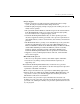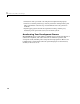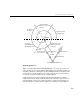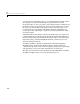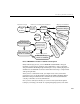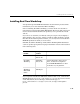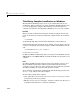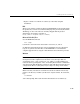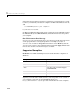User`s guide
1 What Is Real-Time Workshop?
1-12
Third-Party Compiler Installation on Windows
Most Real-Time Workshop targets create an executable that runs on your
workstation. When creating the executable, Real-Time Workshop must be able
to access an appropriate compiler. The following sections describe how to
configure your system so that Real-Time Workshop can access your compiler.
Borland
Make sure that your Borland environment variable is defined and correctly
points to the directory in which your Borland compiler resides. To check this,
type
set BORLAND
at the DOS prompt. The return from this includes the selected directory.
If the
BORLAND environment variable is not defined, you must define it to point
to where you installed your Borland compiler. On Microsoft Windows 95 or 98,
add
set BORLAND=<path to your compiler>
to your autoexec.bat file.
On Microsoft Windows NT or 2000, in the control panel select
System, click the
Advanced tab, select Environment, and define BORLAND to be the path to your
compiler.
Intel
Real Time Workshop includes support for the Intel compiler (version 7.1 for
Microsoft Windows). The Intel compiler requires Microsoft Visual C/C++
version 6.0 or newer. However, only version 6.0 has been verified to work with
Real-Time Workshop in conjunction with the Intel compiler.
To use the Intel compiler when compiling Real-Time Workshop generated code,
use
mex –setup and select the Intel compiler.
To manually set up the Intel compiler,
• Copy
$(MATLAB)\bin\win32\mexopts\intelc71opts.bat to mexopts.bat in
your preferences directory (prefdir).
• Edit the new
mexopts.bat and replace %MSVCDir% with the root directory of
your Microsoft Visual C/C++ version 6.0 installation.