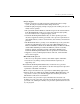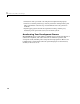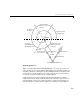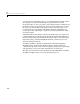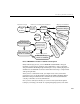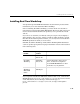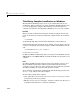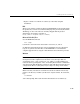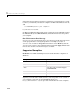User`s guide
Installing Real-Time Workshop
1-11
Installing Real-Time Workshop
Your platform-specific MATLAB installation documentation provides all the
information you need to install Real-Time Workshop.
Prior to installing Real-Time Workshop, you must obtain a License File or
Personal License Password from The MathWorks. The License File or Personal
License Password (PLP) identifies the products you are permitted to install
and use.
If you choose to customize your install, as the process proceeds, it displays a
dialog similar to the one below, letting you indicate which products to install.
Note that in the installer product window, you can only select for installation
MATLAB products for which you are licensed.
Simulink, Real-Time Workshop, and Real-Time Workshop Embedded Coder
each have product prerequisites for proper installation and execution detailed
in the following table.
If you experience installation difficulties and have Web access, connect to the
MathWorks home page (
http://www.mathworks.com). Use the resources found
on the Installation, License Changes, and Passwords page at
http://www.mathworks.com/support/install/ to help you through the
process.
Licensed
Product
Prerequisite
Products
Additional Information
Simulink MATLAB 7
(Release 14)
Allows installation of Simulink.
Real-Time
Workshop
Simulink 6
(Release 14)
Requires Borland C, LCC, Visual
C/C++, or Watcom C compiler to
create MATLAB MEX-files or other
executables on your platform.
Real-Time
Workshop
Embedded
Coder
Real-Time
Workshop 6