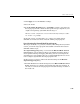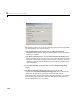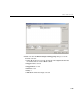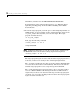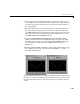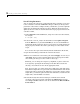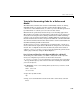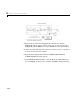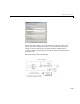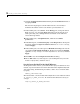User`s guide
3 Working with Real-Time Workshop
3-54
8 Open the Configuration Parameters dialog from the Simulation menu or
by typing
Ctrl+E.
The next four steps bypass certain model reference error checks, to
minimize the number of times code must be generated later on.
9 In the Select pane, select Solver. In the Dialog pane, change the Solver
Type to Fixed-step and click Apply. Fixed-step solvers must be used
when generating code, although referenced models can use different
solvers than top models.
10 In the Select pane, click Optimization, and then select Inline
parameters
.
11 In the Select pane, click Data Integrity (under Diagnostics). Change the
diagnostic setting for
Signal resolution control to Use local settings,
and click
Apply.
12 In the Select pane, select the top-level Model Referencing node (not the
one underneath
Real-Time Workshop). Change the setting for Rebuild
options
to If any changes in known dependencies detected, and click
Apply.
13 Click OK to close the Configuration Parameters dialog.
14 Choose File->Save as, and navigate to your working directory. Save the
model as
vdptop there, and then close it.
Part 2: Convert the Model to Use Model Reference
In this portion of the exercise, you transform the vdptop model into two new
models: a top-level model and a referenced model for the vdpmult subsystem.
You do this using an M-function provided as a demo. You can run the demo
by typing
mdlref_conversionscript
The function that converts models with subsystems to new models is named
sl_convert_to_model_reference. To learn how this function is used, you
can type
help sl_convert_to_model_reference