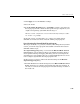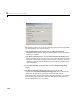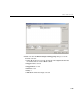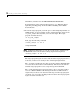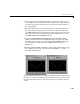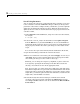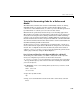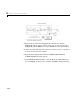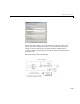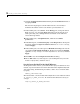User`s guide
3 Working with Real-Time Workshop
3-46
The top three buttons are for use after the target program has started. The
two lower buttons open separate dialogs:
- The
Signal & triggering button opens the External Signal &
Triggering
dialog, which configures which signals are viewed and how
signals are acquired.
- The
Data archiving button opens the External Data Archiving dialog.
Data archiving lets you save data sets generated by the target program
for future analysis. This example does not use data archiving. See “Data
Archiving” in the Real-Time Workshop User’s Guide documentation for
more information.
2 In the External Mode Control Panel, click the Signal & triggering
button.
3 The External Signal & Triggering dialog opens. The default
configuration of the
External Signal & Triggering dialog is designed to
ensure that all signals are selected for monitoring. The default
configuration also ensures that signal monitoring will begin as soon as the
host and target programs have connected. The figure below shows the
default configuration for
ext_example.