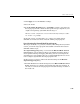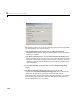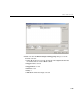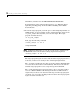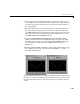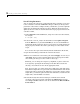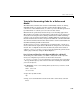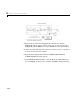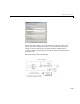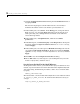User`s guide
Quick Start Tutorials
3-45
7 Click Apply to save the Interface settings.
8 Save the model.
9 In the Real-Time Workshop pane, click Build to generate code and create
the target program. The content of subsequent messages depends on your
compiler and operating system.The final message is
### Successful completion of Real-Time Workshop build procedure
for model: ext_example
In the next section, you will run the ext_example executable and use
Simulink as an interactive front end to the running target program.
Part 3: Running the External Mode Target Program
The target executable, ext_example, is now in your working directory. In this
section, you run the target program and establish communication between
Simulink and the target.
The
Signal & Triggering dialog (accessed via the External Mode Control
Panel
) displays a list of all the blocks in your model that support external
mode signal monitoring and logging. The dialog also lets you configure the
signals that are viewed and how they are acquired and displayed. You can use
it to reconfigure signals while the target program runs.
In this exercise you observe and use the default settings of the
External
Signal & Triggering
dialog.
1 From the Tools menu of the block diagram, select External Mode Control
Panel
, which lets you configure signal monitoring and data archiving. It
also lets you connect to the target program and start and stop execution of
the model code.