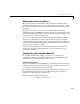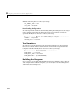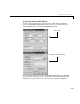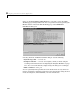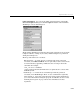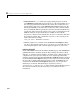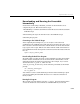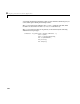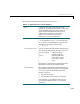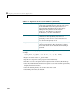User`s guide
Implementation Overview
8-19
Downloading and Running the Executable
Interactively
If automatic downloading is disabled, you must use the Tornado tools to
complete the process. This involves three steps:
1 Establishing a communication link to transfer files between the host and the
VxWorks target
2 Transferring the object file from the host to the VxWorks target
3 Running the program
Connecting to the VxWorks Target
After completing the build process, you are ready to connect the host
workstation to the VxWorks target. The first step is starting the target server
that is used for communication between the Tornado tools on the host and the
target agent on the target. This is done either from the DOS command line or
from within the Tornado development environment. From the DOS command
line use:
tgtsvr target_network_name
Downloading the Real-Time Program
To download the real-time program, use the VxWorks ld routine from within
WindSh. WindSh (wind shell) can also be run from the command line or from
within the Tornado development environment. (For example, if you want to
download the file
vx_equal.lo, which is in the
/home/my_working_dir directory, use the following commands at the WindSh
prompt:
cd "/home/my_working_dir"
ld <vx_equal.lo
You will also need to load the StethoScope libraries if the StethoScope option
was selected during the build. The Tornado User’s Guide describes the
ld
library routine.
Running the Program
The real-time program defines a function, rt_main(), that spawns the tasks to
execute the model code and communicate with Simulink (if you selected