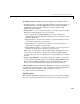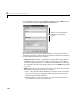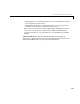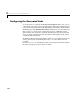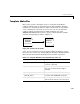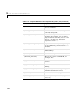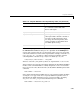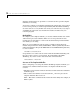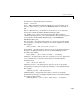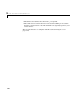User`s guide
3 Code Generation and the Build Process
3-20
your Simulink model; then select Signal Properties under the Edit menu of
your model. This opens the
Signal Properties dialog box.
The options relevant to the Real-Time Workshop are located in the Signal
monitoring and code generation options panel in the bottom half of the dialog
box. The supported features are as follows:
•
Displayable (Test Point) — clicking this check box directs the Real-Time
Workshop to place the signal in a unique global memory location. This is
useful for testing purposes since it eliminates the possibility of overwriting
the signal data. Note that selecting this option forces the
RTW storage class
to be auto.
•
RTW storage class — you can change the storage class of the selected signal.
The options in the pull-down menu are as follows:
- Auto — directs the Real-Time Workshop to store the signal in whichever
storage class it deems as appropriate. This is the default storage class
option for the Real-Time Workshop.
- Exported Global — declares the signal as a global variable that can be
accessed from outside the generated code.
Refer to Using Simulink for
information about these
options.