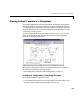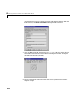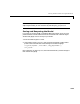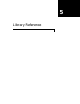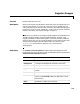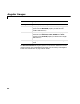User`s guide
Table Of Contents
- Getting Started
- Using Instrumentation in a Model
- Categories of ActiveX Controls
- Placing ActiveX Controls in a Different Window
- Library Reference
- Index
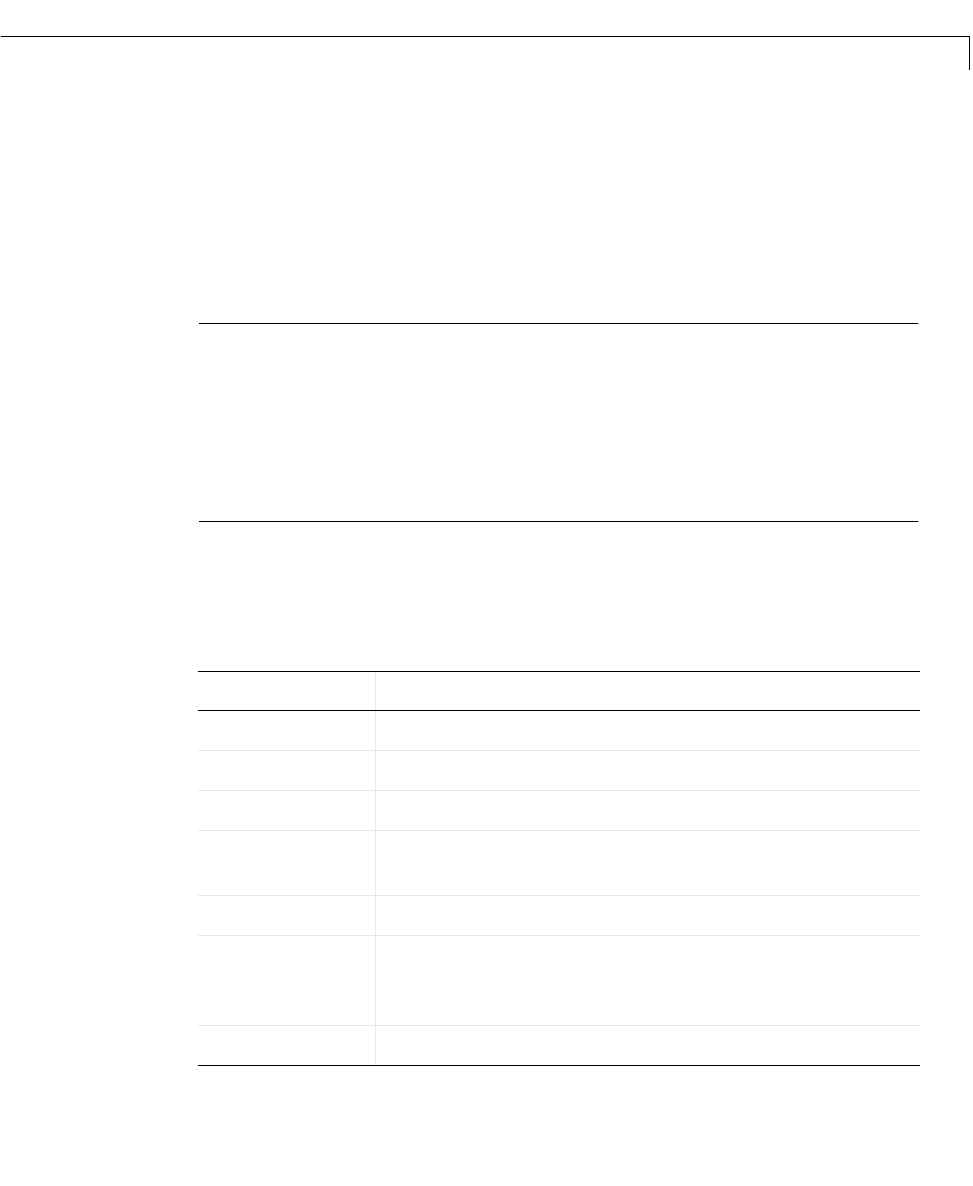
Angular Gauges
5-3
5Angular Gauges
Purpose Display input value on an arc
Description Blocks in the Angular Gauges library reflect their input value graphically on a
scale that lies along an arc of a circle. If the input value is greater than the
scale’s maximum or less than the scale’s minimum, then the block displays the
maximum or mininum value, respectively. To learn how to use and customize
blocks in this library, see “Angular Gauges” on page 3-3.
Note Blocks in this library can display multiple needles. The Stop Watch and
Analog Clock blocks display multiple needles by default. However, input
signals to the blocks must be scalar signals. If you want to display additional
dynamic values, then you can control the display via an M-file S-function that
uses the ActiveX support features in MATLAB. The M-file S-function
ax_strip_sfun.m illustrates this approach; also, see the ActiveX
documentation.
Dialog Box The ActiveX Control Properties dialog box governs the appearance and
functionality of the ActiveX control itself. The table below lists the panels of the
ActiveX Control Properties dialog box.
Panel Purpose
Annulars
Display annular regions along the block’s scale
Background
Configure the background and outline of the block
Captions
Display annotations on the block
Digital
Display the numerical value corresponding to the
needle
Frames
Display a border on the block
Fonts
Define text styles (The Captions, Digital, and Ticks
panels use the
FontID property to reference the styles
defined here.)
Hubs
Embellish a needle’s axis of rotation