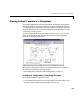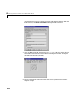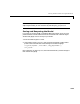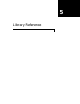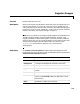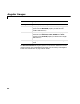User`s guide
Table Of Contents
- Getting Started
- Using Instrumentation in a Model
- Categories of ActiveX Controls
- Placing ActiveX Controls in a Different Window
- Library Reference
- Index
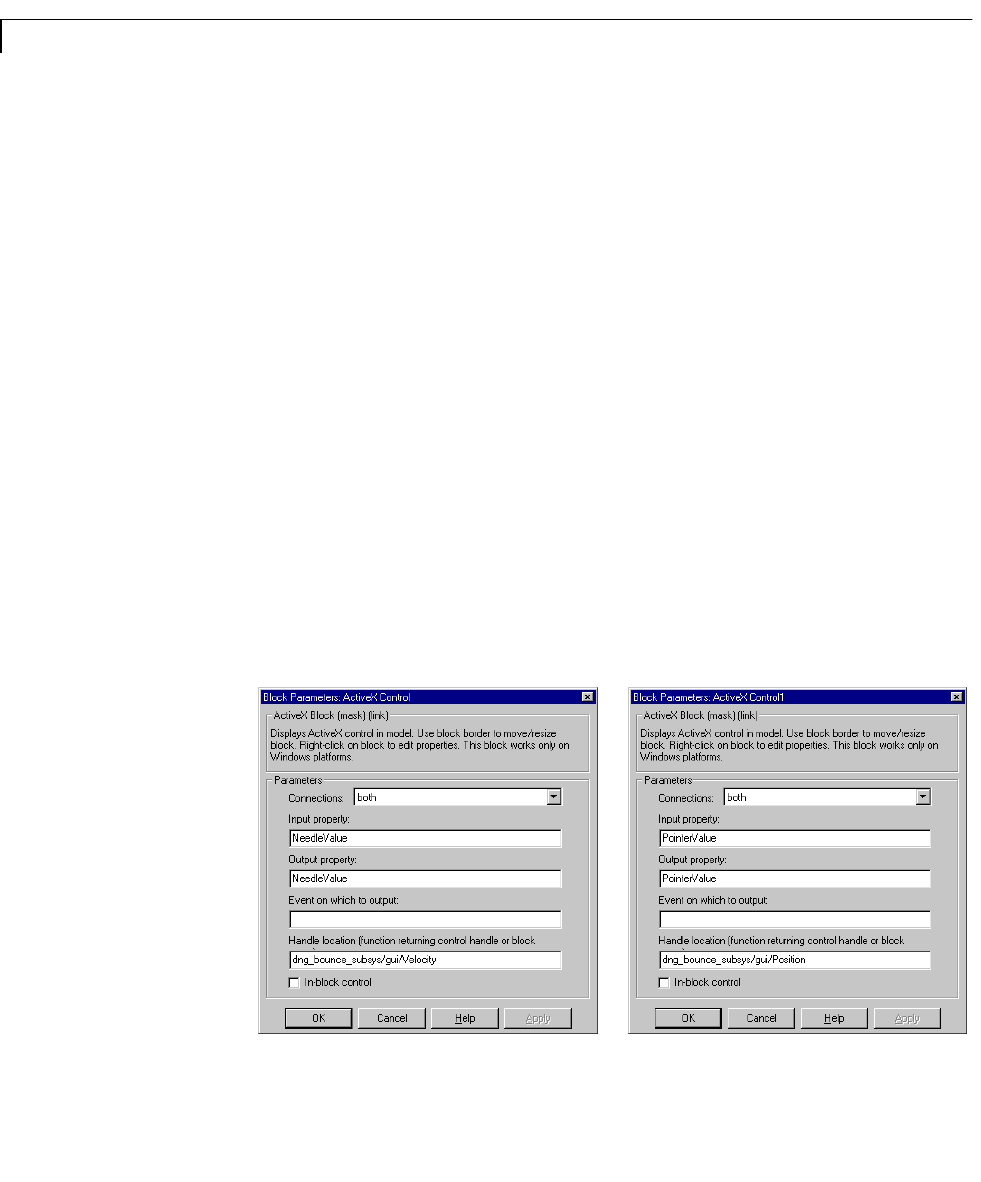
4 Placing ActiveX Controls in a Different Window
4-9
2 Double-click on the subsystem to open it.
3 Copy a Generic Linear Gauge block from the Linear Gauges library into the
subsystem. Change the block’s name to
Position.
4 Copy an Amp Meter block from the Angular Gauges library into the
subsystem. Change the block’s name to
Velocity.
5 In the Block Parameters dialog box for each of the two gauge blocks, set the
Connections parameter to neither and clear the Input property edit field.
See “Customizing the Gauges” on page 4-4 to find out how to customize the
gauge blocks.
Associating Top-Level Blocks with the Subsystem
The procedure for associating the top-level ActiveX Control blocks with the
gauge blocks that are inside the subsystem is very similar to the procedure
described in “Associating the Main Model with the Gauges” on page 4-6. The
only difference is that the
Handle location parameters have different values
for a subsystem than for a separate model. The dialog boxes should look like
those in the figure below.
For displaying the velocity For displaying the position