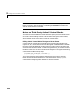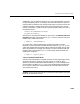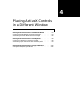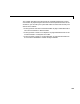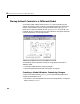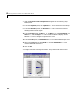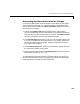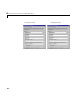User`s guide
Table Of Contents
- Getting Started
- Using Instrumentation in a Model
- Categories of ActiveX Controls
- Placing ActiveX Controls in a Different Window
- Library Reference
- Index
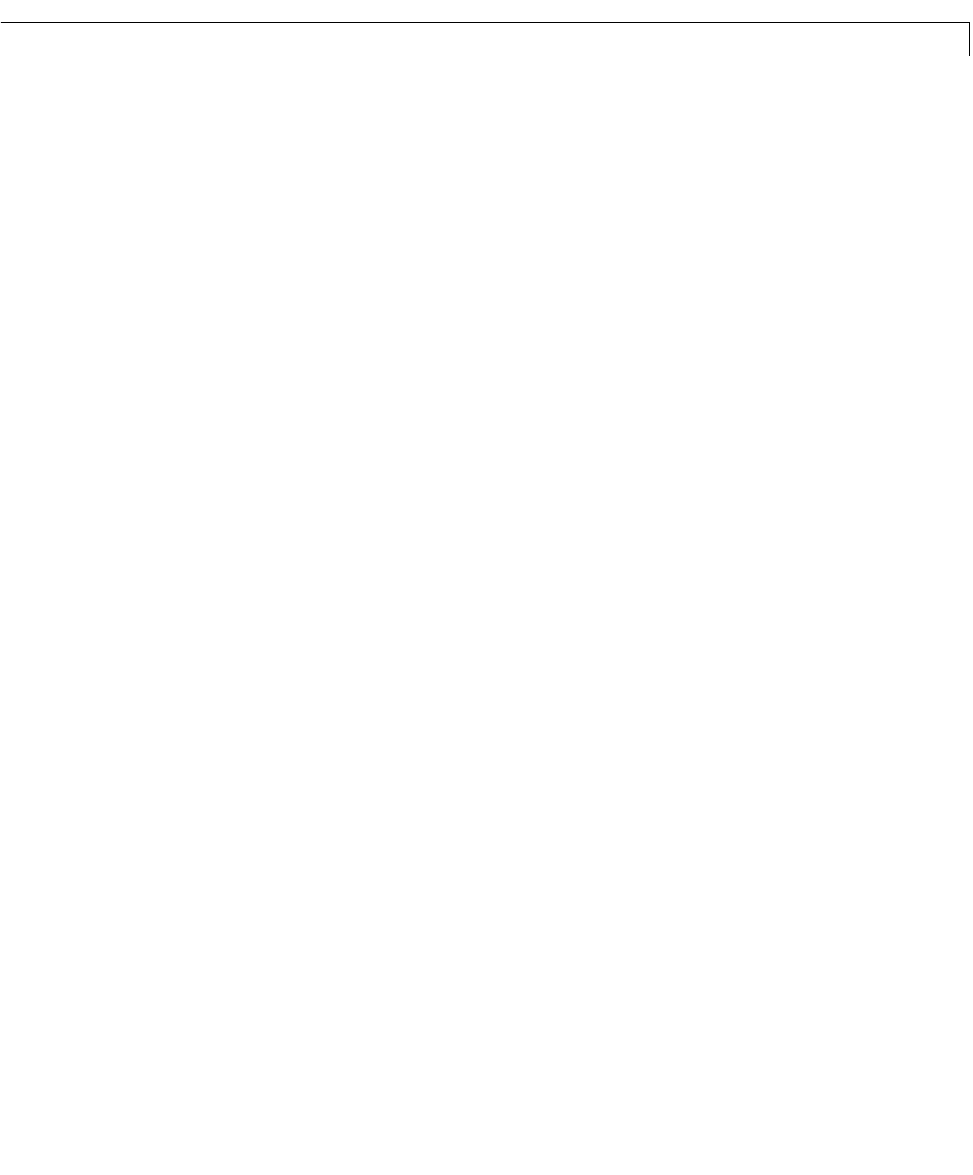
Placing ActiveX Controls in a Different Model
4-6
Associating the Main Model with the Gauges
In the main model window, insert two ActiveX Control blocks on the signals
that feed into the Scope block. To connect the ActiveX Control blocks to the
controls, make these changes in the
Block Parameters dialog box in each of
the ActiveX Control blocks:
1 Uncheck the In-block control check box because the signal is being
communicated between ActiveX Control blocks in one window and ActiveX
Control blocks in another window. When you uncheck the
In-block control
check box, the number of fields on the dialog box changes.
2 In the Input property field, specify NeedleValue for the velocity display and
PointerValue property for the position display. This property controls the
current value of these ActiveX gauges. Doing this passes the value of the
input signal to this property.
3 In the Output property field, specify the same property. Doing this passes
the value of this property to the scopes.
4 Specify the path of each gauge in the Handle location field. In this case, the
new model is named
dng_bounce_gui.
The dialog boxes should look like those in the figure below. Now, when you
simulate the main model window, the gauges in the auxiliary model window
reflect the velocity and position of the bouncing ball.