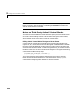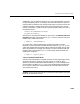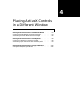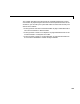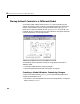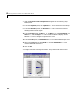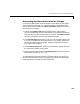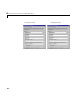User`s guide
Table Of Contents
- Getting Started
- Using Instrumentation in a Model
- Categories of ActiveX Controls
- Placing ActiveX Controls in a Different Window
- Library Reference
- Index

Placing ActiveX Controls in a Different Model
4-4
•The Amp Meter block from the Angular Gauges library. Change the block’s
name to
Velocity.
Customizing the Gauges
If you want to customize the gauges, particularly the range of values that they
can display, then use this optional procedure:
1 Open the ActiveX Control Properties dialog box for the Position (Generic
Linear Gauge) block.
2 From the Scales panel, set ScaleMax to 30. This allows the gauge to display
values between 0 and 30.
3 From the Ticks panel, set DeltaValue to 5, check the Label On/Off check
box, and set
Width to 0.012. This creates labeled major ticks.
4 Still on the Ticks panel, set Ticks to 2, set TickID to 1, set DeltaValue to 1,
set
Inner to 0.4, and set Outer to 0.75. This creates a set of unlabeled minor
ticks.
5 From the Pointers panel, click on Color, choose the color that matches the
pointer on the Velocity (Amp Meter) block, and click on
OK.
6 Click on OK.