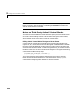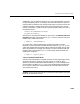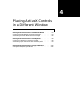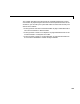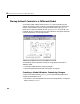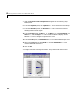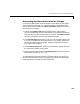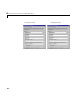User`s guide
Table Of Contents
- Getting Started
- Using Instrumentation in a Model
- Categories of ActiveX Controls
- Placing ActiveX Controls in a Different Window
- Library Reference
- Index
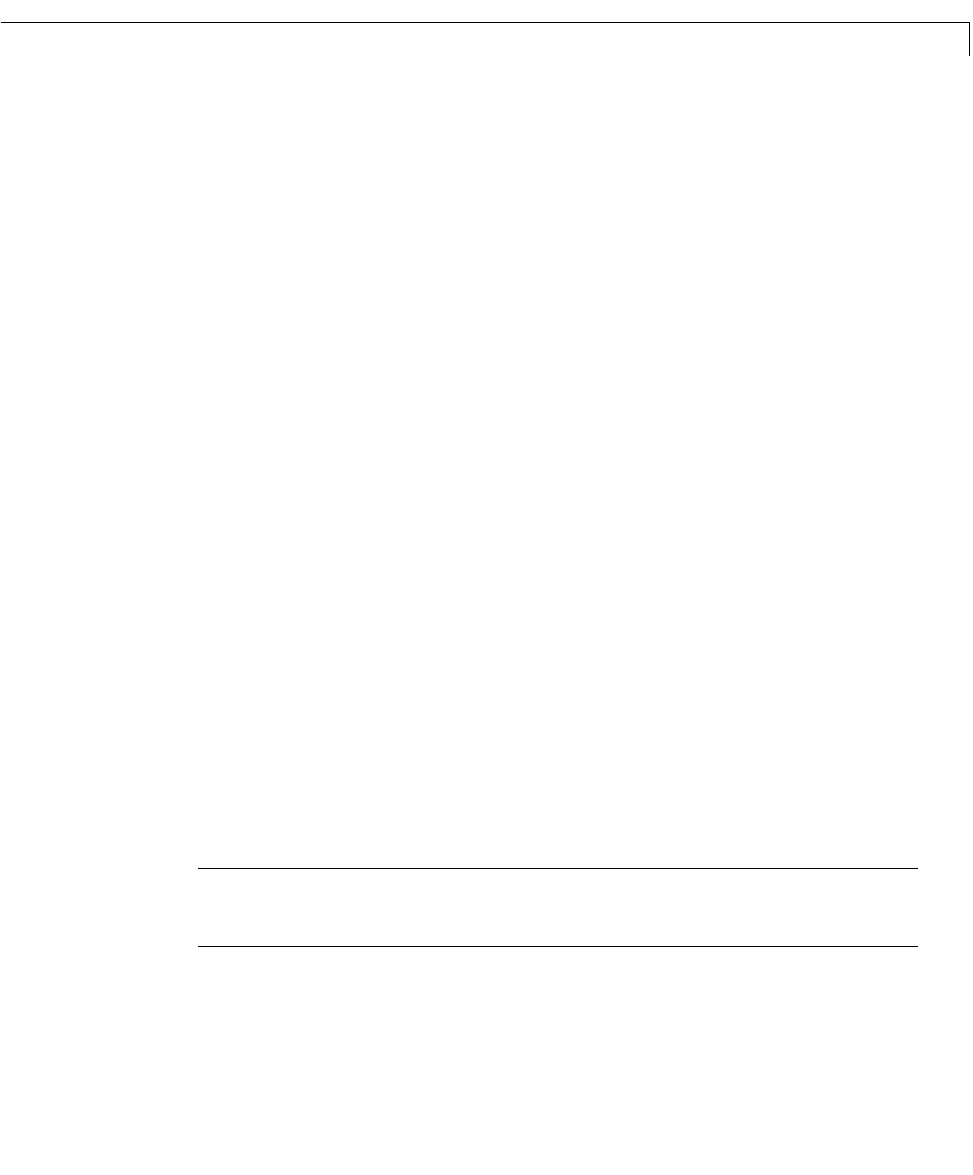
Using Your Own ActiveX Control
3-35
Additionally, you can choose an event on your control through which you want
to open the property editor. For example, write an M-file function to open the
property editor (or whatever you want the event to do). The function must take
multiple arguments, of which the first one will be the handle to the ActiveX
control. For example, a simple function to open the property editor of a control
would look like this:
function axeventhandler(varargin)
propedit(varargin{1})
Next enter an event with the handler you just wrote in the Other Events and
Handlers
parameter field. Assume the keypress event is valid, the event and
handler entry would look like this:
{'keypress','axeventhandler'}
To use the error-checking code already written for the Dials & Gauges
Blockset, you can use the same handlers we use by entering
ax_block_dclk for
events that should open the property editor (note that the editor will not open
when the simulation is running). For example, to make a keystroke open the
property editor (assuming the
keypress event isvalid), enter the event and
handler pair as follows:
{'keypress','ax_block_dclk'}
Colors of ActiveX Control Blocks
ActiveX Control blocks that try to determine their color by inheriting from the
window in which they reside will not work properly in Simulink. More
specifically, ActiveX Control blocks that send the
WM_CTLCOLOR message to their
parent have this problem.
WM_CTLCOLOR is a Microsoft Windows message sent
by an ActiveX Control block to allow the parent container to determine the
color used by the control.
Caution Placing one of these controls in the ActiveX Control block will cause
MATLAB and Simulink to crash.