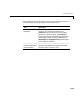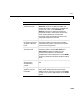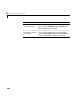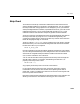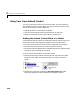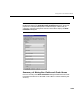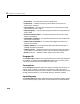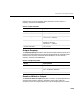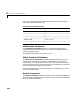User`s guide
Table Of Contents
- Getting Started
- Using Instrumentation in a Model
- Categories of ActiveX Controls
- Placing ActiveX Controls in a Different Window
- Library Reference
- Index
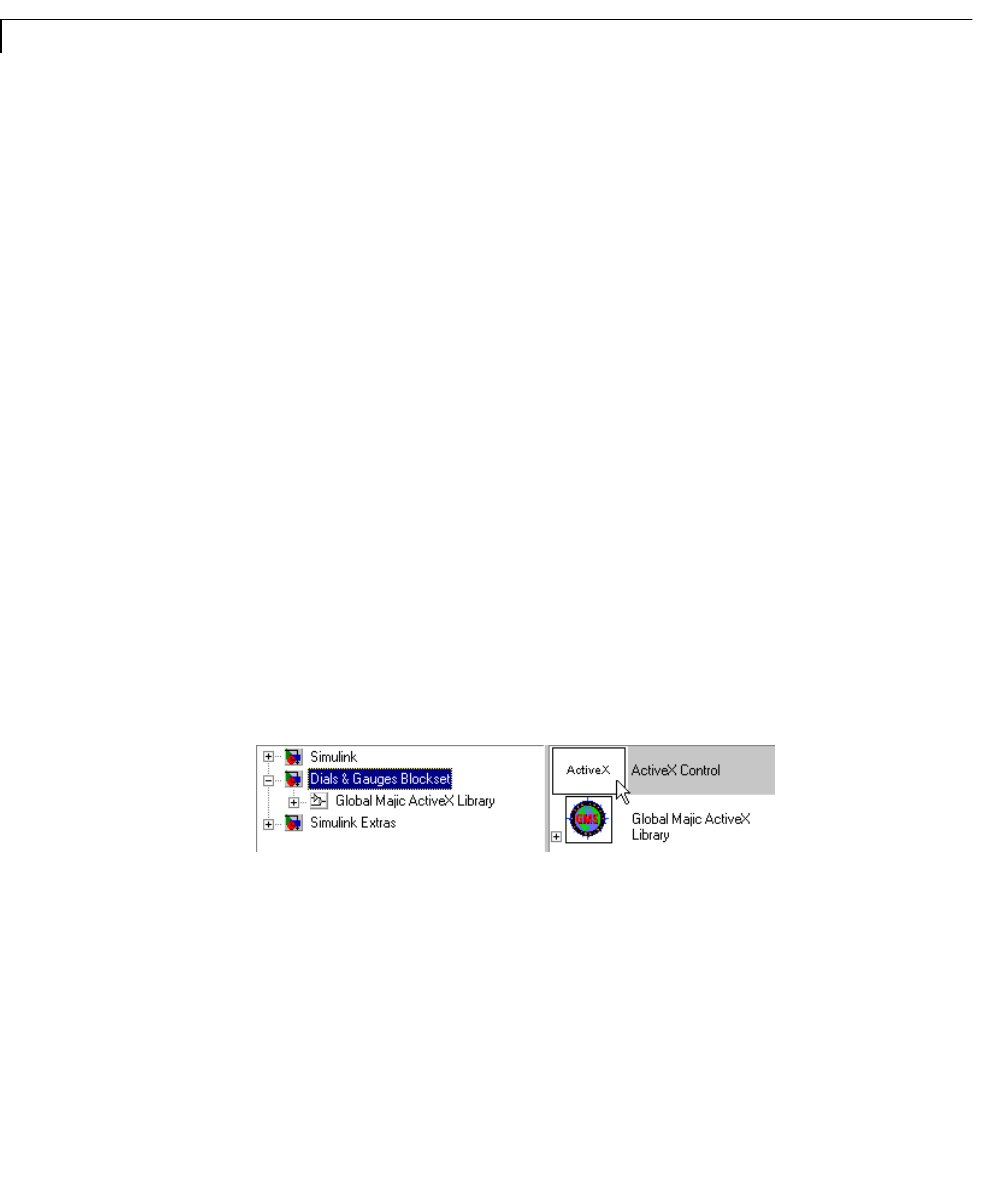
3 Categories of ActiveX Controls
3-28
Using Your Own ActiveX Control
To use your own ActiveX control in a Simulink model, you must associate it
with the generic ActiveX Control block. This section discusses how to use the
ActiveX Control block, in these subsections:
•“Adding the ActiveX Control Block to a Model”
•“Summary of Dialog Box Fields and Check Boxes” on page 3-29
•“Notes on Third-Party ActiveX Control Blocks” on page 3-34
Adding the ActiveX Control Block to a Model
To configure the ActiveX Control block to display a specific ActiveX control, you
need to know some of the programming features of the ActiveX control:
•The name under which the ActiveX control is registered on your system
•The events that cause the ActiveX control to perform an action
•The ActiveX control properties that are affected by events, by signals passed
to the block, or by initialization commands
To use an ActiveX Control block in a Simulink model:
1 Drag the ActiveX Control block from the top level of the Dials & Gauges
Blockset to your model. Place the block where you want the control to
appear.
2 Double-click on the block to display its Block Parameters dialog box.
Specify the appropriate values, described in subsequent sections.